
Example Image with Text
Use this Image with Text block to balance out your text content with a complementary visual to strengthen messaging and help your students connect with your product, course, or coaching. You can introduce yourself with a profile picture and author bio, showcase a student testimonial with their smiling face, or highlight an experience with a screenshot.
Example Text
Use this Text block to tell your course or coaching’s story.
Write anything from one-liners to detailed paragraphs that tell your visitors more about what you’re selling.
This block - along with other blocks that contain text content - supports various text formatting such as header sizes, font styles, alignment, ordered and unordered lists, hyperlinks and colors.

Example Title
Use this block to showcase testimonials, features, categories, or more. Each column has its own individual text field. You can also leave the text blank to have it display nothing and just showcase an image.

Example Title
Use this block to showcase testimonials, features, categories, or more. Each column has its own individual text field. You can also leave the text blank to have it display nothing and just showcase an image.
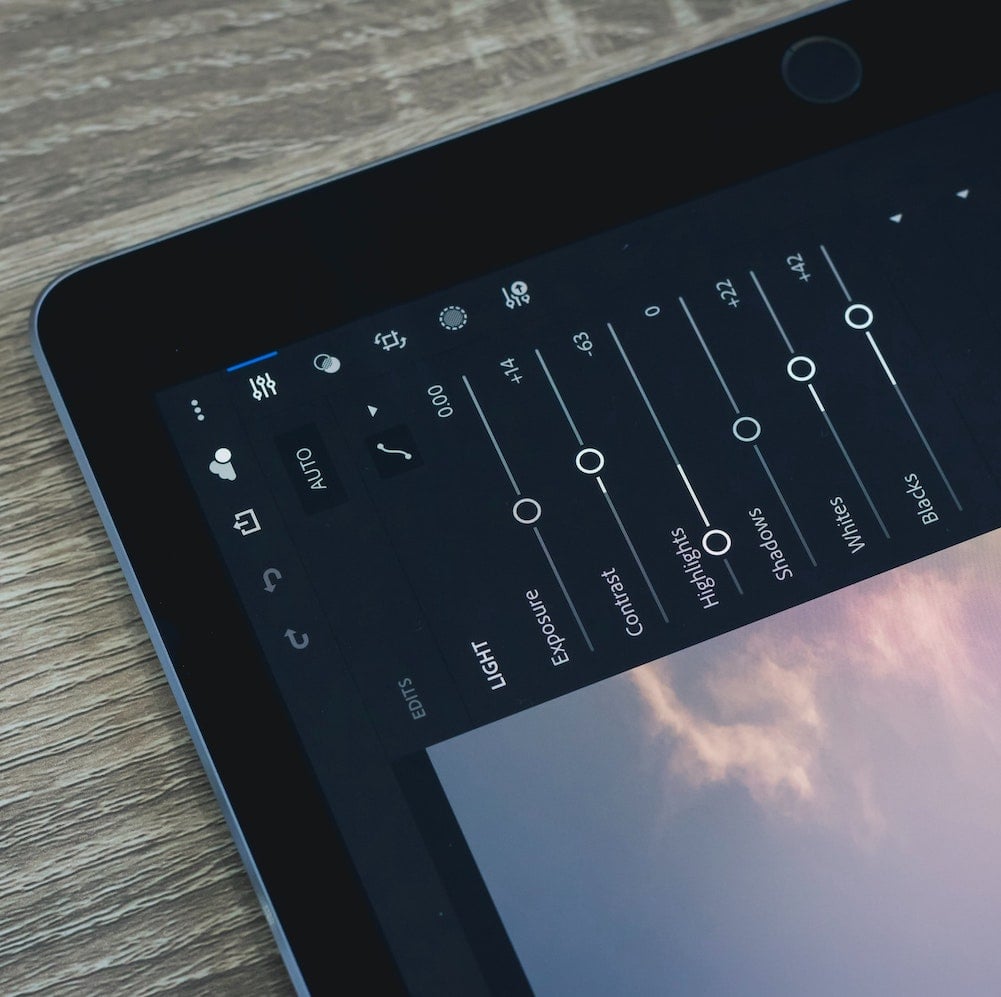
Example Title
Use this block to showcase testimonials, features, categories, or more. Each column has its own individual text field. You can also leave the text blank to have it display nothing and just showcase an image.
Example Curriculum
- 0. PRESENTACION (26:43)
- 1. INTRODUCCION A POWER PIVOT EN EXCEL 2016
- 1. Que es Power Pivot (5:35)
- 2. Iniciar el complemento de Power Pivot (3:52)
- 2.PRINCIPALES ICONOS EN POWER PIVOT
- 1. Agregar tablas modelo de datos (3:45)
- 2. Principales menus del modelo de datos (4:35)
- 3. Crear Relaciones (2:45)
- 4. Tablas dinamicas a partir del modelo (3:12)
- 5. Crear modelos de datos en excel (3:38)
- 3. IMPORTAR DATOS A POWER PIVOT
- 1. Fuentes de datos para obtener el modelo (2:06)
- 2. Obtener datos desde Access (2:35)
- 3. Obtener datos desde CSV (2:47)
- 4. Obtener datos desde Excel (2:48)
- 5. Obtener datos desde otras fuentes (2:22)
- 6. Ejemplo modelo de datos con Excel (4:15)
- 4. TABLAS Y GRAFICOS DINAMICOS EN POWER PIVOT
- 1. Tablas y graficos dinamicos (4:36)
- 2. Acciones avanzadas con tablas dinamicas (4:22)
- 3. Posibilidad de crear varios graficos dinamicos (4:27)
- 4. Segmentacion de tablas y graficos dinamicos (6:36)
- 5. Dashboard en Power Pivot (10:01)
- 5. TRATAR LOS DATOS EN POWER PIVOT
- 1. Dar formato a los datos del modelo (3:39)
- 2. Diferentes operaciones de filtros existentes (4:20)
- 3. Realizar acciones en las columnas
- 6. CALCULO Y FORMULAS DAX
- 1. Autosum, suma, recuento (2:43)
- 2. Operaciones estadisticas con autosuma (4:34)
- 3. Introduccion a las formulas DAX (5:33)
- 4. Columnas o campos calculados (21:45)
- 5. Funciones heredadas de Excel (2:35)
- 6. Formulas usadas de Excel (6:12)
- 7. Formulas intermedias en Excel (6:11)
- 8. Otras funciones DAX en Excel (10:22)
- 7. CALCULAR KPIs EN Power Pivot y Excel
- 1. Que son los KPIs (2:31)
- 2. Una mirada a la herramienta KPI (3:14)
- 3. Crear KPIs (6:32)
- 8. COMPARTIR Y GUARDAR TUS MODELOS
- 1. Guardar en diferentes ubicaciones (2:07)
- 2. Compartir con tus colaboradores (3:05)
- 3. Proteger libro de Excel (2:24)
- 9. UN VISTAZO A POWER VIEW
- 1. Introduccion e intalacion (4:38)
- 2. Principales acciones con Power View (3:42)
- 3. Crear tu primer panel en Power View (7:09)
- 10. Un vistazo a otros complementos
- 1. Power Map (7:49)
- 2. Power Query
- 11. Ejercicio
- 1. Ejercicio (23:34)
- 2. Hecer cambio en su origen existente (10:10)
- 3. Crear modelo de datos eficiente (12:02)
- 4. Averiguar que origenes de datos se usa
- 5. Conjunto de campos predeterminados (3:20)
- 6. Ocultar tablas y columnas (5:08)
- New Lecture
- New Lecture
- New Lecture
- New Lecture
Example Image with Text
Use this Image with Text block to balance out your text content with a complementary visual to strengthen messaging and help your students connect with your product, course, or coaching. You can introduce yourself with a profile picture and author bio, showcase a student testimonial with their smiling face, or highlight an experience with a screenshot.

Example Featured Products
Showcase other available courses and coaching products you’re selling with the Featured Products block to provide alternatives to visitors who may not be interested in this specific course.




